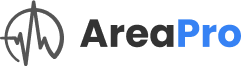- I have an existing account but I am unable to log in. What should I do?
- How do I increase the number of areas?
- How do I upgrade my account to include more users?
- What do I do if my MLS isn’t showing up in the list?
- How should I configure my AreaPro settings when working with multiple MLSs to ensure accurate and organized data management?
Whether you’re a seasoned user or just getting started, there might be moments when you need a bit of guidance. To help you through these moments, we’ve compiled a list of the most frequently asked questions about AreaPro. This FAQ aims to provide quick and concise answers to common issues and inquiries. Dive in to find the solutions you need and get the most out of AreaPro.
I have an existing account but I am unable to log in. What should I do? #
Follow these steps:
- Check Your Credentials: Ensure you’ve entered all characters in your email address and password correctly. Typographical errors are common.
- Need Help Signing In?: Click on the “Need Help Signing In” option on the login page.
- Password Reset: Click on the “Reset Password” option, then enter and confirm your new password.
- Try Logging In Again: Navigate to app.areapro.com and use your new password.
- Contact Support: If all else fails, email support@areapro.com.
How do I increase the number of areas? #
By default, the area limit is 10. To increase this:
- Send a Request: Email support@areapro.com.
- Include Relevant Info: Ensure you provide the email associated with your account and specify your desired number of areas.
How do I upgrade my account to include more users? #
To upgrade:
- Contact Sales: Email sales@areapro.com.
- Future Upgrades: We’re working on a user interface for this feature. Stay tuned for updates!
What do I do if my MLS isn’t showing up in the list? #
If you are searching for your MLS in the list of MLS’s and do not see it, there’s a chance it’s named something slightly different than what you’re expecting. Sometimes MLS’s have a similar name to your local board of Realtors and sometimes it’s different. For example, in Southeast Idaho we are in the Greater Idaho Falls Association of Realtors and the Snake River MLS. You are always welcome to email support@areapro.com and we can help you find it.
We hope this FAQ addresses your concerns. If you have more questions, don’t hesitate to reach out to the AreaPro team!
How should I configure my AreaPro settings when working with multiple MLSs to ensure accurate and organized data management? #
When working with multiple MLSs (Multiple Listing Services) in AreaPro, it’s important to manage them effectively in your settings. Although AreaPro allows the addition of multiple MLSs, it’s best to enter and work with one MLS at a time. This approach helps prevent unexpected results and maintains data clarity. Start by adding your first MLS in the settings, then create and save the specific areas for that MLS. Once complete, remove this MLS from your settings before adding the next one. Proceed to build out areas for the second MLS. Don’t worry about losing data: removing an MLS from your settings does not delete the areas already saved in AreaPro linked to that MLS.