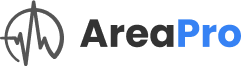Need assistance? Get in touch
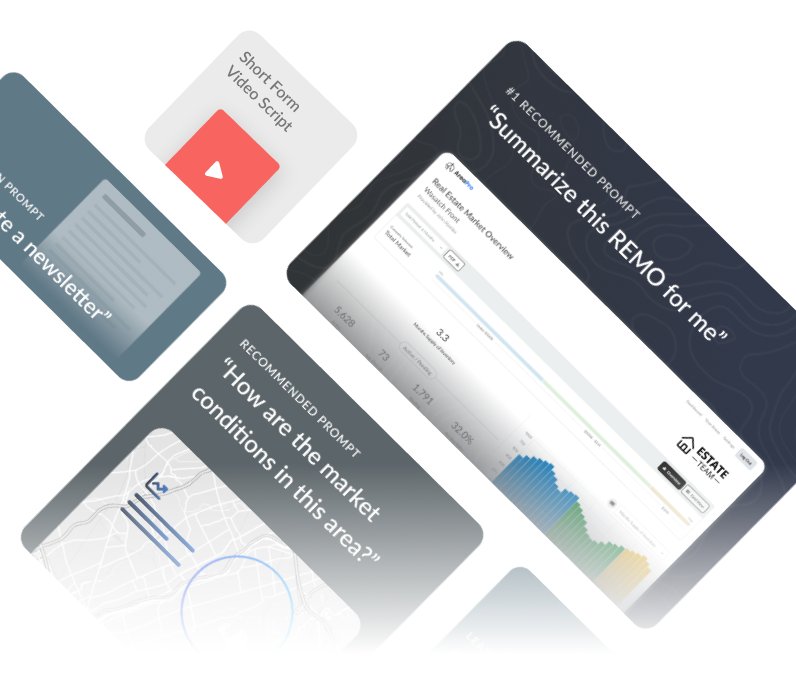
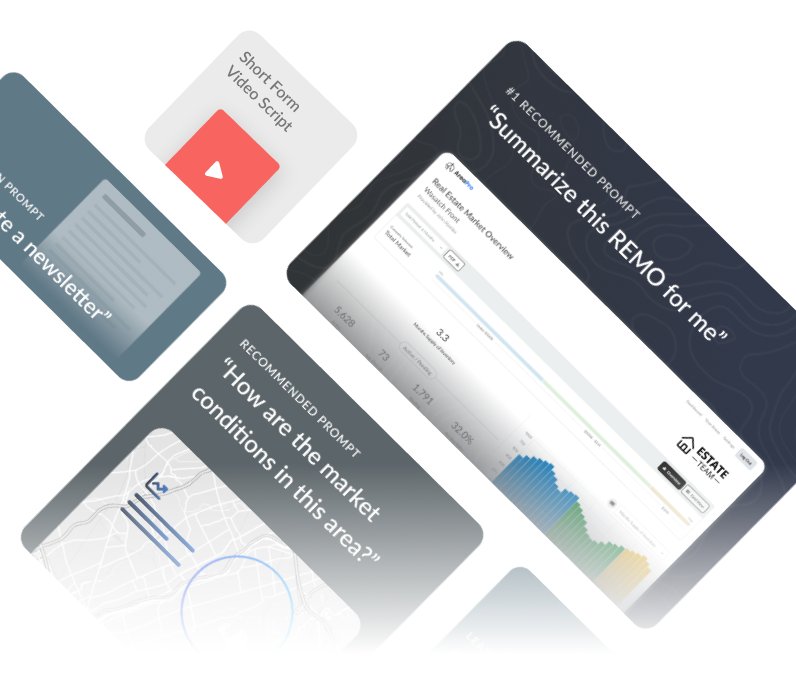
Need assistance?
Get in touch
Need more info?
Getting Started
Wednesday Workshops
User Guides
Frequently Asked Questions
Account and Settings
Why are the options to view the current report and download the PDF greyed out in my account?
If the options to view the current report and download the PDF are greyed out in your account, it indicates that your account is set to an “Idle” seat. To resolve this issue, the primary user of your team needs to access the “Settings/Manage team” section. There, they can change your status from “Idle” to “Active” by clicking the “Promote to Seat” button. This action will enable the greyed-out features for your account.
I have an existing account but I am unable to log in. What should I do?
- Check Your Credentials: Ensure you’ve entered all characters in your email address and password correctly. Typographical errors are common.
- Need Help Signing In?: Click on the “Need Help Signing In” option on the login page.
- Password Reset: Click on the “Reset Password” option, then enter and confirm your new password.
- Try Logging In Again: Navigate to app.areapro.com and use your new password.
- Contact Support: If all else fails, email support@areapro.com .
How should I configure my AreaPro settings when working with multiple MLSs to ensure accurate and organized data management?
When working with multiple MLSs (Multiple Listing Services) in AreaPro, it’s important to manage them effectively in your settings. Although AreaPro allows the addition of multiple MLSs, it’s best to enter and work with one MLS at a time. This approach helps prevent unexpected results and maintains data clarity. Start by adding your first MLS in the settings, then create and save the specific areas for that MLS. Once complete, remove this MLS from your settings before adding the next one. Proceed to build out areas for the second MLS. Don’t worry about losing data: removing an MLS from your settings does not delete the areas already saved in AreaPro linked to that MLS.
What do I do if my MLS isn’t showing up in the list?
If you are searching for your MLS in the list of MLS’s and do not see it, there’s a chance it’s named something slightly different than what you’re expecting. Sometimes MLS’s have a similar name to your local board of Realtors and sometimes it’s different. For example, in Southeast Idaho we are in the Greater Idaho Falls Association of Realtors and the Snake River MLS. You are always welcome to email support@areapro.com and we can help you find it.
How do I upgrade my account to include more users?
- Contact Sales: Email sales@areapro.com.
- Future Upgrades: We’re working on a user interface for this feature. Stay tuned for updates!
What size should my team and brokerage logos be?
To ensure the best quality and compatibility for logos uploaded under Team/Brokerage settings, it’s important to adhere to these image size guidelines. By following these size specifications, you can ensure that your logo will be displayed optimally across our platform.
- Minimum Size: The smallest acceptable size for a logo image is 300 pixels by 300 pixels.
- Maximum Size: The logo image must not exceed dimensions of 6048 pixels by 6048 pixels.
Image must be .jpg or .png format and smaller than 1 MB. If using a .png, please use a logo with dark text for best contrast.
Real Estate Market Overview
Why is there missing sold data in my REMO?
The incompleteness of sold data in AreaPro’s REMO feature is primarily due to the varying policies of Multiple Listing Services (MLS) and specific limitations in non-disclosure states. These factors affect the availability of key real estate transaction details, such as sold dates and prices. For more detailed information on this issue, please refer to the full support article.
Can I set up customized areas or use specific demographics or MLS criteria in my REMO?
We currently offer the capability to create areas based on county, city, and zip code. While we don’t have the functionality to define areas by more specific criteria or search terms at this moment, we are always looking to expand our features. If you have a particular need or suggestion, such as a demographic or geographic detail, please let us know. Your feedback helps us explore new possibilities for future updates. We appreciate your input as we strive to enhance our platform’s capabilities.
How do I increase the number of areas?
By default, the area limit is 10. To increase this:
- Send a Request: Email support@areapro.com.
- Include Relevant Info: Ensure you provide the email associated with your account and specify your desired number of areas.